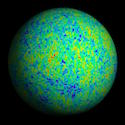authors (basic)
The pages on this site are WikiWikiWeb pages, which means that pages can be created and edited by multiple authors. To edit a page, click the Edit link that exists somewhere on the page, usually in the header or footer. Some pages may be password-protected, depending on the system's security policies, but many systems allow open editing of pages.
When editing a page, you see the markup text that describes the content of the page. The basic rules for page markup are simple:
- Put a blank line between paragraphs.
- To make a list, start each line with # for numbered (ordered) lists or * for bulleted (unordered) lists.
- To make a heading, start a line with two or more ! marks; !! is a subheading, and !!! is a sub-subheading.
- To emphasize text, enclose it in 2 or 3 single quotes;
''text'' for italics or '''text''' for bold.
- To make a link to another page, enclose the page's name in double brackets; for example
[[basic editing]] links to this page. Links to nonexistent pages are displayed specially, to invite others to create the page.
- To make a link to another site, type its address, such as http://www.example.com/ .
If you want to experiment with editing a page, try it on the WikiSandbox. You can edit the WikiSandbox without affecting anything important on this site. If you do edit other pages, it's courteous to sign your contribution; using ~~~ effectively 'signs' the name that you provide in the Author field on the Page Edit form.
Example
The table below demonstrates many of the common markups used to format pages. The right column shows the effect of the markup, the left column shows what to write to achieve the effect. More details are available from the text formatting rules and other documentation pages. An exhaustive list of default markup is available as the markup master index
General Usage
|
What to type
|
What it looks like
|
An empty line
starts a new paragraph.
| An empty line
starts a new paragraph.
|
A single newline
usually doesn't affect the layout.
Use two backslashes\\
to break a line.
[[<<]]
Use three backslashes\\\
for two line breaks.
| A single newline
usually doesn't affect the layout.
Use two backslashes
to break a line.
Use three backslashes
for two line breaks.
|
A single backslash \
joins the next line \
to the previous one.
| A single backslash joins the next line to the previous one.
|
Lists
* lists are created by using asterisks
** more asterisks produce deeper lists
*** the list is terminated
by the first line that is not a list
| - lists are created by using asterisks
- more asterisks produce deeper lists
by the first line that is not a list
|
# Numbered lists
# are also possible
## more hashes produced deeper lists
*** and lists can nest
-> use [[list styles]] to maintain numbering
## Text between list items can cause numbering to restart
## %item value=3% this can be dealt with
| - Numbered lists
- are also possible
- more hashes produced deeper lists
use list styles to maintain numbering
- Text between list items can cause numbering to restart
- this can be dealt with
|
-> An arrow (->) indents content.
Line up text to continue the indent.
-->Longer arrows (-->) indent further.
-<A reverse arrow (-<) creates a hanging indent, the first line is outdented and remaining lines are indented.
--<Longer reverse arrows (--<) indent further.
| An arrow (->) indents content.
Line up text to continue the indent.
Longer arrows (-->) indent further.
A reverse arrow (-<) creates a hanging indent, the first line is outdented and remaining lines are indented.
Longer reverse arrows (--<) indent further.
|
: Definition list : list of definitions
: item : the item's definition
: another item : that item's definition
:: indentation : more leading colons produce deeper lists
| - Definition list
- list of definitions
- item
- the item's definition
- another item
- that item's definition
- indentation
- more leading colons produce deeper lists
|
Lines that begin with
a space are formatted exactly
as typed, in a fixed-width font.
Note that very long lines of preformatted text
can cause the whole page to be wide.
| Lines that begin with
a space are formatted exactly
as typed, in a fixed-width font.
Note that very long lines of preformatted text
can cause the whole page to be wide.
|
%rfloat% This text floats to the right
%rframe% This text floats to the right with a frame
%center% This text is centered.
%right% This text is right justified.
| This text floats to the right
This text floats to the right with a frame
This text is centered.
This text is right justified.
|
Four or more dashes
at the beginning of a line
----
produce a horizontal line.
| Four or more dashes
at the beginning of a line
produce a horizontal line.
|
|
What to type
|
What it looks like
|
* Text in double brackets become links to other pages.
* Words are automatically capitalized in page titles.
Practice editing
in the [[wiki sandbox]].
| - Text in double brackets become links to other pages.
- Words are automatically capitalized in page titles.
Practice editing
in the wiki sandbox.
|
- When linking to a page in a different wikigroup, provide the group name, followed by a separator, and then the page name.
- If the separator you use is a slash, only the page name will appear.
- If the separator you use is a dot, the full string (group name and page name) will appear.
Practice editing
in the [[Main/WikiSandbox]].
Which one?
Oh, in the [[Main.WikiSandbox]].
| Practice editing
in the WikiSandbox.
Which one?
Oh, in the Main.WikiSandbox.
|
- Text after a pipe (|) is used as the link text, or use the alternate (and perhaps more understandable) arrow (text -> link) notation.
- PmWiki adds capitalisation to links
Practice editing in the
[[WikiSandbox | practice area]].
Practice editing in the
[[Main.WikiSandbox | practice area]].
Practice editing in the
[[practice area -> Wiki sandbox]].
Advanced tables are described in [[table directives]].
| Practice editing in the
practice area.
Practice editing in the
practice area.
Practice editing in the
practice area.
Advanced tables are described in table directives.
|
- Endings become part of the link text.
- Parentheses hide parts of the link name.
Practice editing in the
[[wiki sandbox]]es.
Practice editing in the
[[(wiki) sandbox]].
# as reference: [[Tables |#]]
# to a page title [[Basic editing|+]]
| Practice editing in the
wiki sandboxes.
Practice editing in the
sandbox.
- as reference: [1]
- to a page title Basic PmWiki editing rules
|
- PmWiki can use InterMap prefixes that have specific meanings.
- Parentheses can hide those too.
What's an [[(Wikipedia:)aardvark]], anyway?
| What's an aardvark, anyway?
|
Links to external sources can be entered
# bare url: http://google.com
# link text: [[http://google.com | Google]]
# as reference: [[http://google.com |#]]
| Links to external sources can be entered
- bare url: http://google.com
- link text: Google
- as reference: [1]
|
Links can open in another window,
as in %newwin% http://www.pmwiki.org.
| Links can open in another window,
as in http://www.pmwiki.org.
|
Character formatting
|
What to type
|
What it looks like
|
- These are all apostrophes (single-quote marks), not double-quotes.
''Emphasize'', '''strongly''',
'''''very strongly'''''.
| Emphasize, strongly,
very strongly.
|
@@Monospaced text@@
[@This is a
preformatted
text block@]
| Monospaced text
This is a
preformatted
text block
|
* Text with '^superscripts^'
* Text with '_subscripts_'
* deleted {-strikethrough-} text
* inserted {+underline+} text
* [+big+], [++bigger++] text
* [-small-], [--smaller--] text
| - Text with superscripts
- Text with subscripts
- deleted
strikethrough text
- inserted underline text
- big, bigger text
- small, smaller text
|
[[WikiStyles]] allow %red% text
%blue% to %green% be in
%color=#ff7f00% different %%colors.
| WikiStyles allow text
to be in
different colors.
|
Headings and blocks
|
What to type
|
What it looks like
|
- Headings are useful for creating a "well-structured" page.
They're not just for making big text.
!! Major Subheading
!! [-Major Subheading With Smaller Text-]
!!! Minor Subheading
!!!! And More
!!!!! Subheadings
| Major Subheading
Major Subheading With Smaller Text
Minor Subheading
And More
Subheadings
|
Page titles
- The
(:title:) directive sets the page's title to something other than its page name.
(:title Basic Editing:)
The title of this page is {$Title}, spaced as {$Titlespaced}.
| The title of this page is Basic PmWiki editing rules, spaced as Basic PmWiki editing rules.
|
Block styles
- blocks allow styles to be applied across a number of lines and paragraphs of text and images.
>>purple<<
All of the text in this block
is purple.
* Purple cows and purple flowers
* Purple people eater
>>red<<
* Now this list is red
>>center<<
* and this text is centered
>>right green<<
* and this text is green and right justified
>><<
* And this is normal
|
All of the text in this block
is purple.
- Purple cows and purple flowers
- Purple people eater
- and this text is centered
- and this text is green and right justified
|
<< Introduction | Documentation Index | Creating new pages >>
I'm new to PmWiki, where can I find some basic help for getting started?
The Basic Editing page is a good start. From there, you can just follow the navigational links at the bottom of the page (they are called WikiTrails) to the next pages, or to the Documentation Index page, which provides an outline style index of essential documentation pages, organized from basic to advanced.
How do I include special characters on my wiki pages?
Use character codes to insert special characters, such as Copyright (©) and Trademark (® or ™) symbols, that don't appear on your keyboard.
Why are separate lines of text in the markup combined into a single line on output?
PmWiki normally treats consecutive lines of text as being a paragraph, and merges and wraps lines together on output. This is consistent with most other wiki packages. However, an author can use the (:linebreaks:) directive to cause separate lines of markup text to be kept as separate lines in the output.
Can I just enter HTML directly?
By default (and by design), PmWiki does not support the use of HTML elements in the editable markup for wiki pages. There are a number of reasons for this described in the PmWikiPhilosophy and PmWiki:Audiences. Basically, Pm feels that enabling HTML markup within wiki pages in a collaborative environment has the effect of excluding some potential authors from being able to edit pages, as well as posing a number of display and security issues. However, a site administrator can use the Cookbook:EnableHTML recipe to enable the use of HTML markup directly in pages.